How to Add a Second Phone to Your Duo Account
- Go to an online service that requires Duo login (e.g., Online Toolkit).
- Enter your NetID and password, and click Logon.
- You will automatically receive a prompt (e.g., call or push) to your default device. Click Other Options.
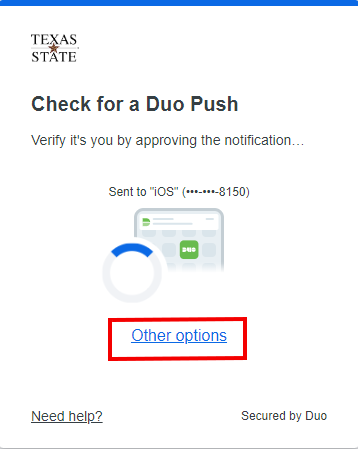
- You will be asked to verify that it’s really you by performing an existing Duo login.
NOTE: If you no longer have a device to authenticate, please contact ITAC via phone or LiveChat to remove the old device and enroll a new one.
- Click Manage devices.
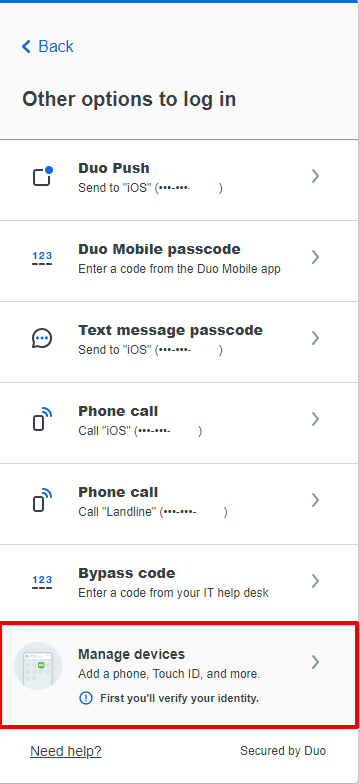
- You will be asked to confirm that it’s really you by performing an existing Duo login. Using a device you already have enrolled, click on an option to complete the Duo login.
NOTE: For this example, we selected Duo Push.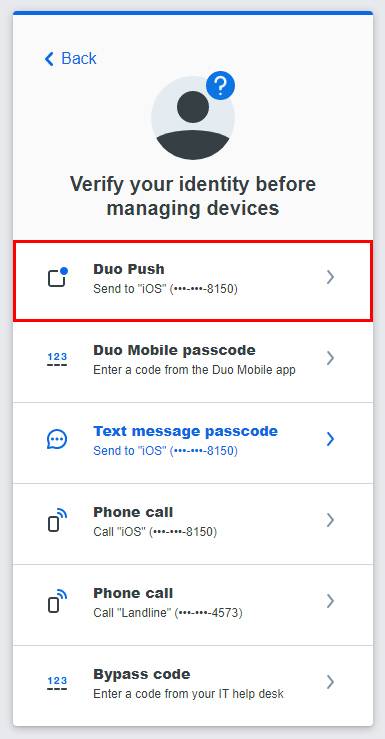
- Click Approve on your mobile device.
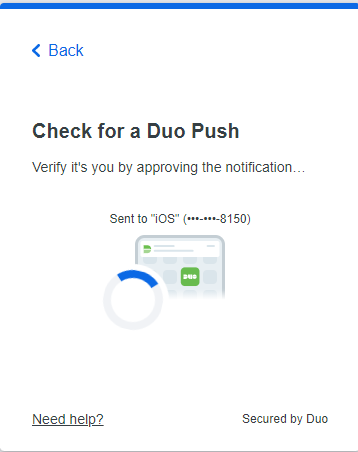
- Click Yes, trust browser.
CAUTION: Only trust the browser if this security choice makes sense for the device you are on. If you are using a public and/or shared computer, do not trust the browser.
NOTE: This will remember your device for 14 days.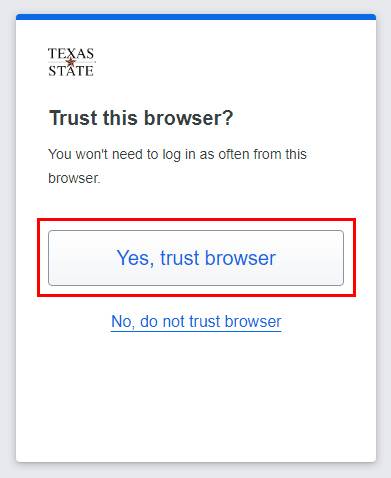
- Once verified, you'll be taken to the devices page.
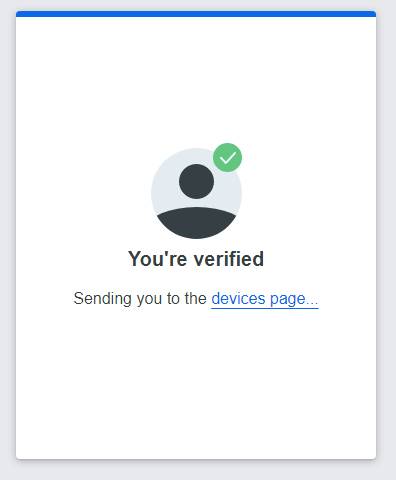
- Click Add a Device.
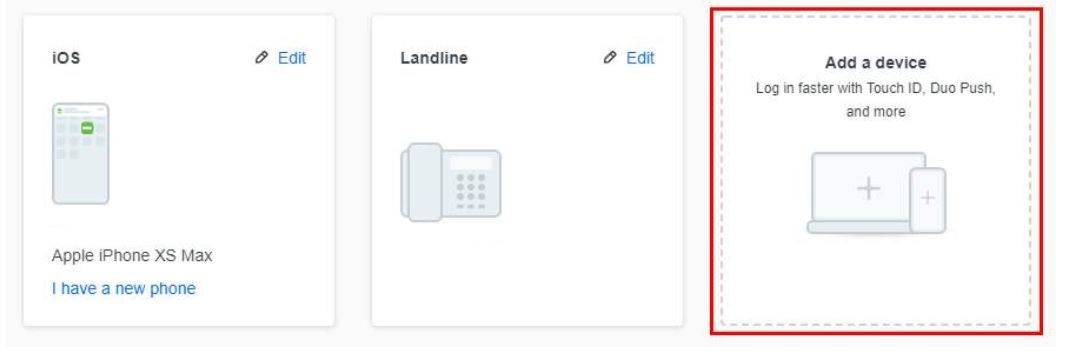
- Click the Phone Number option.
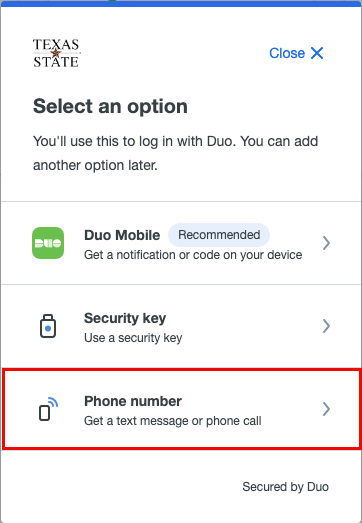
- Type in your phone number.
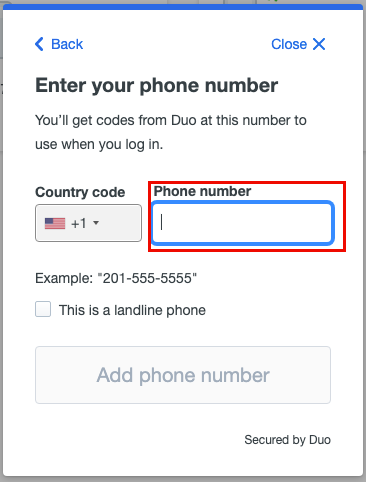
- NOTE: If this is a landline, click the This is a landline phone check box.
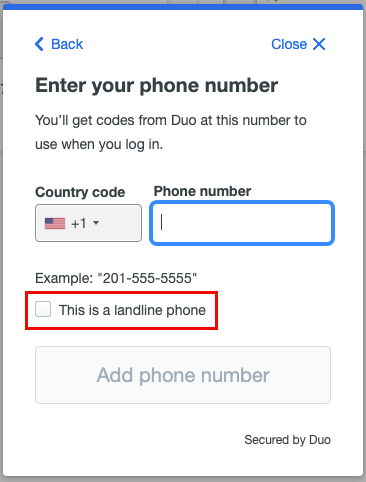
- Click Add phone number.
NOTE: If this is a landline, you have the option to add an extension. If not, click skip this step.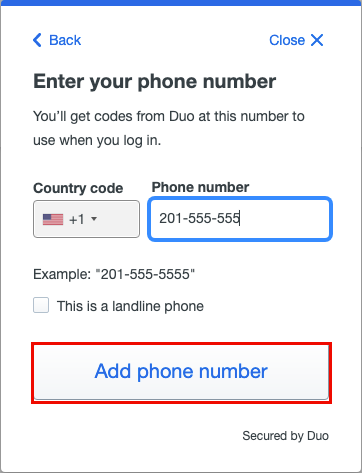
- Verify the number is correct, then click Yes, it's correct.
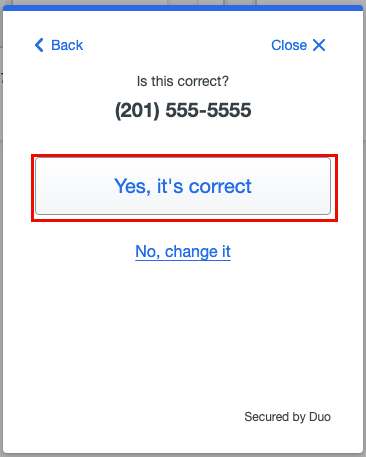
- Your phone has been added. Click Continue.
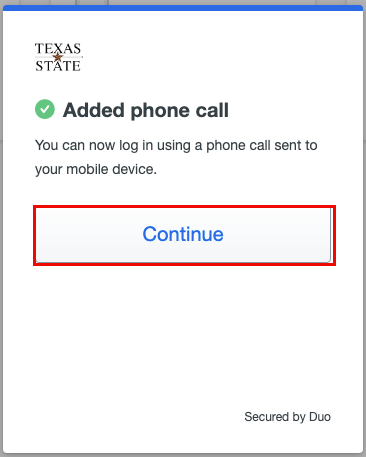
- Your added phone number will be displayed on your home screen.
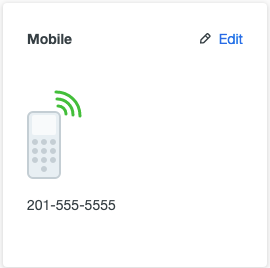
- The new phone will now be visible on your Duo account. If you do not wish to make this new phone number your default authentication method, you can stop here.
- In order to make this new phone your default device, click Other Options the next time you need to authenticate using Duo.
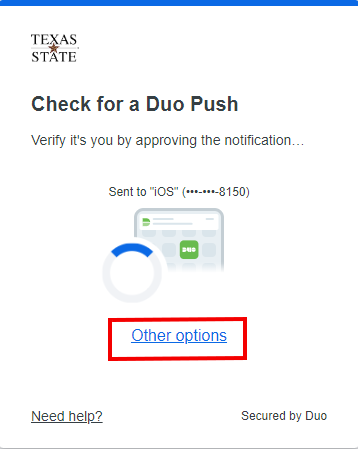
- Select the new phone number and method you would like to use for authentication. This will become your new authentication by default.
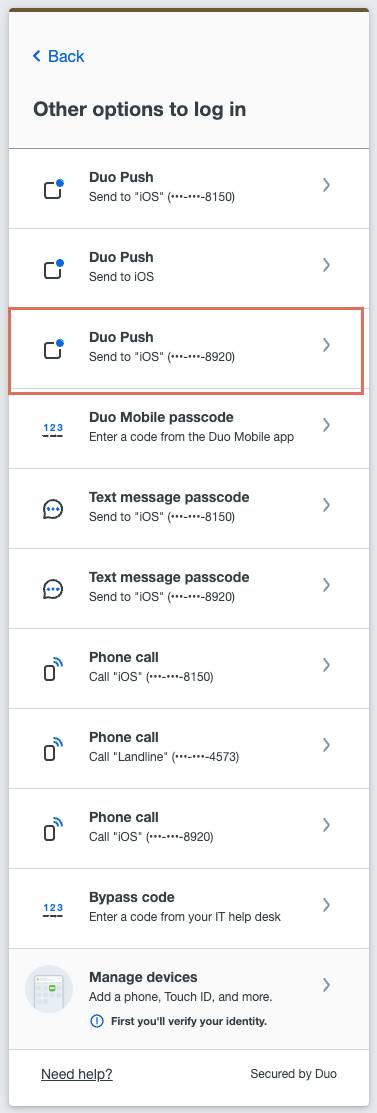
- NOTE: For this example, we selected Duo Push.
You have successfully added a second phone and authentication method to default to on your Duo account.